Service
Petrol station
Here you can see the current petrol station prices in your area. To determine the location of the search, you must reinstall the Tankerkönig integration.
To do this, go to the Integration page via this button:
Here you will find the Tanker King map. You can delete the integration using the 3 dots at the bottom right.
Then select Add Integration and search for Tanker King.
In the following window, please enter the key, the location and additional parameters.
The now newly found petrol station prices have been added as *entities and should be displayed on the dashboard
under Service**.
For the new installation of the integration Tankerkönig you need an API-Key to access the free Tankerkönig fuel price API.
Please register for this key free of charge at https://creativecommons.tankerkoenig.de.
Charging status
To display the charging status of your smartphone, your smartphone must be created as a device and entities.
This is done automatically when you log in to your Smartbuddy with the HomeAssistant App.
As an example, a Xiaomi Mi 2 Lite has been recognised and created as an integration here.
To swap the simulation of the charging status display for your real smartphone on the dashboard, proceed as follows:
To do this, go into Edit mode of HomeAssistant via this icon on the 'Home' page of the Dashboard:
Then select the Service page.
This time we must also activate the Configure User Interface mode with the 3 vertical dots in the upper right corner.
Now an additional field Edit appears on each card. Please click there.
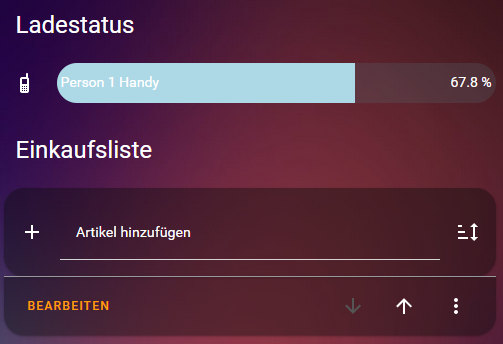
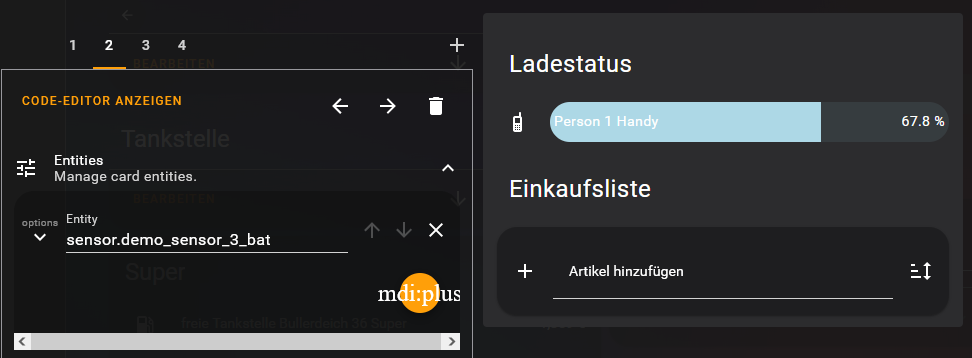
Activate the tab 2 and exchange your new sensor for the battery status of your smartphone under Entity.
Finally, press Save.